
|
|
| Calibrate > Channel | Previous | Next |
Calibrate > Channel or ![]() in the toolbox.
in the toolbox.
With the Calibrate > Channel option, you can calibrate each channel you are using. Because channel calibration must be done in millivolt mode, if you have °Cselected and you open the Calibrate Channel dialog box, your mode will automatically switch to millivolts. The channel dialog box is shown below:
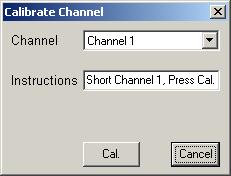
1. Using the "Channel" drop down menu, select the first channel that you are using.
2. Your instructions will be shown in the "Instructions" box. You must short the selected channel (in our example below, it is Channel 1), and then press the "Cal" button. Once you have done this, the Instructions box will read, "CALIBRATING".
3. Once it is done calibrating, you will see your next instructions. "Enter Cal >35 and <45 mV", and a new text box "Cal. Voltage" will appear, as shown in the graphic below. Apply a calibration voltage between 35 and 45 millivolts to the selected channel and then press the "Cal" button again. The Instructions box will again read "CALIBRATING."
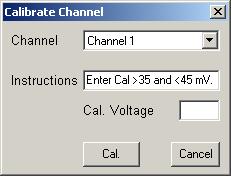
4. When the Instructions box reads "Select another channel", you can either select another channel and begin the process again, or if you have no more channels to calibrate, you can press the "Cancel" button or just close the window to return to the Configuration software.